How to automatically send RSS articles to Kindle
I really love my Kindle Paperwhite and try to do as much of my reading on it as possible. One thing that was missing though is some blogs I enjoy reading, which I wanted to do on my Kindle too, and I wanted to automate it fully. There are some services available that offer exactly that, but I have figured out a way that leads to high-quality Kindle documents for free.
Step 1: Sign up for Instapaper
The most high-quality way to submit articles to Kindle that I’ve found is Instapaper. Instapaper has been made completely free of charge since they were acquired by Pinterest, so just go ahead and sign up for it.
Step 2: Configure the Kindle integration
After signing up, go to the settings page for Instapaper and scroll to ‘Kindle’ to connect your Instapaper account to your Kindle. Make sure to click on the what's this? link and follow the instructions to make sure you can receive the documents sent by Instapaper. And enable automatic delivery.
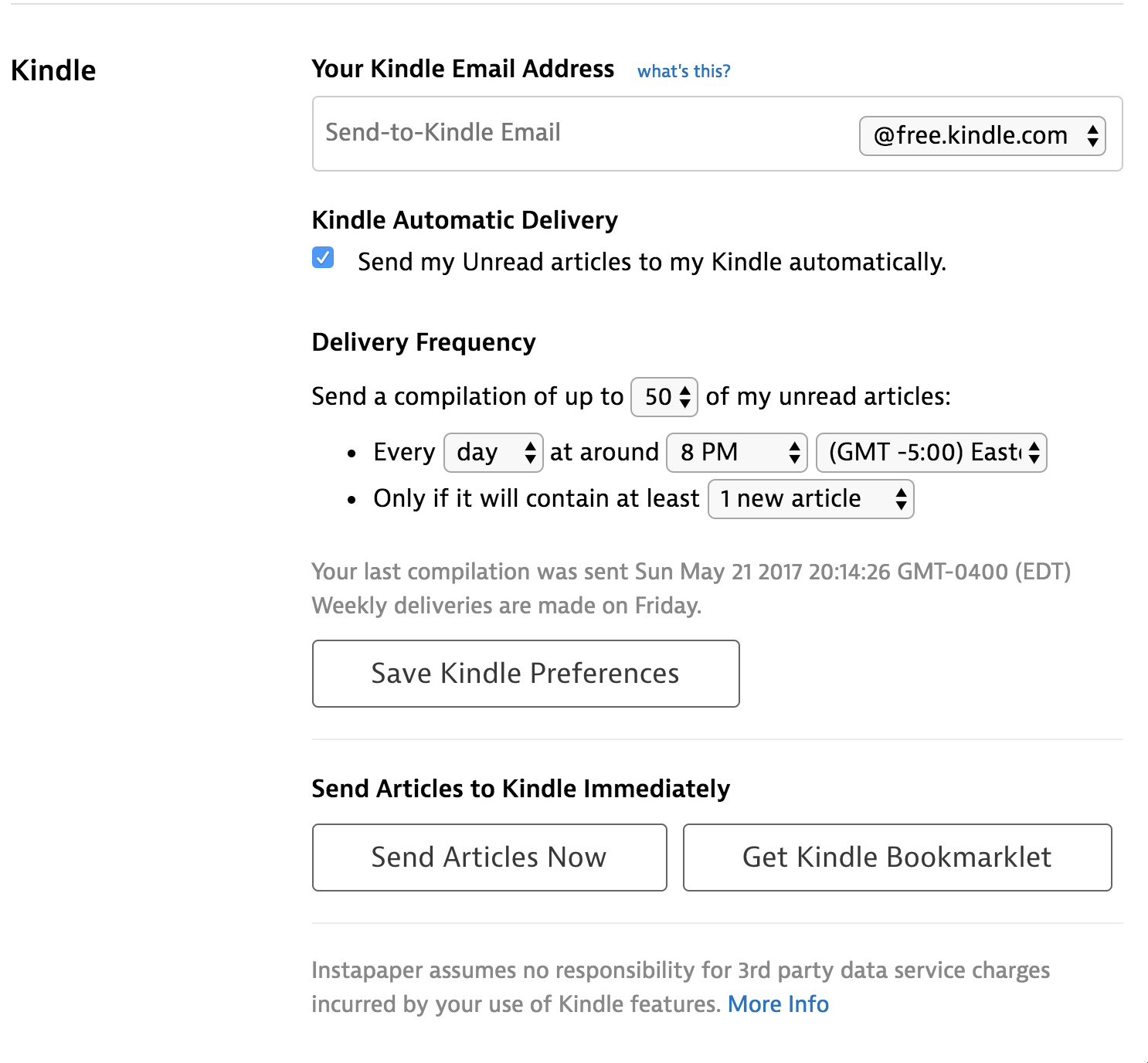
As an added goodie, you should copy the Kindle Bookmarklet into your bookmarks, which is useful for any random articles on the web you might want to read on your Kindle.
Step 3: Sign up for Zapier
Zapier is a neat app that makes it possible to hook almost every web application into every other web application. This makes it possible to create integrations that normally wouldn’t exist. Create an account for it if you don’t have one already.
Step 4: Create Zap
Open up this Zap template and add it to your account, all you need to do is fill in the RSS feed address. Here I filled in the address for the excellent Wait But Why blog.
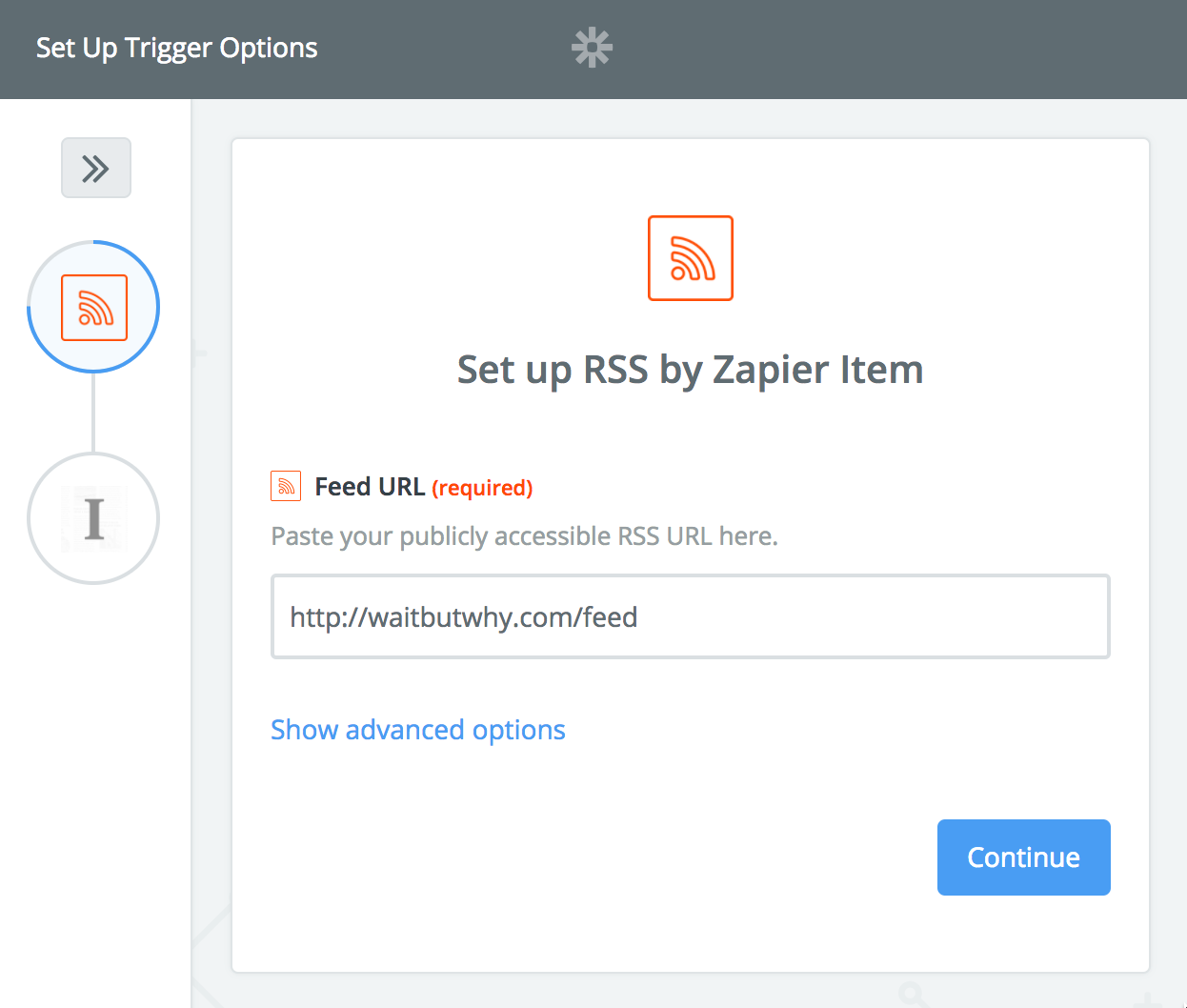
Just make sure to enable the Zap at the end of the set-up.
Enjoy!
That’s it! Enjoy receiving blog posts on your Kindle. If you have a premium Zapier account you could even augment your Zap and send yourself an email or something every time an article is added to Instapaper.
May 2017